Introduction
Input Data Format
Uploading and Processing
Obtaining an account
Upload Form
Data uploading
Processing Datasets
Project Management
Browsing Pathways
Promoter analysis
Analyzing Dataset
Changed Pathways
GO Enrichment
Functional classification
Searching
Adding New Platforms
Update Pathways and Genes
Contacts
|
Project Management
To access the project management page after logging in, mouse over the "Data Manage"
tab in the menu bar and select the "Project Management" option. A list of all available
projects for the current user is shown. For each project, a list of action links is
provided.
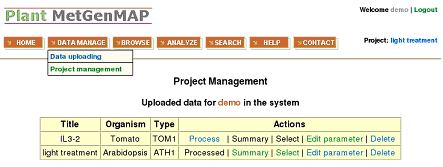
- Process - Allows the user to process the dataset. For more info on
processing datasets, see the section of "Processing Datasets" described above. If
the dataset has already been processed, the message "Processed" appears instead of
the link.
- Summary - Provides a summary of the project - the number of up- and
down-regulated genes/metabolites in each condition, with each number linked to the
list of the corresponding genes/metabolites. The "Summary" action is only active
when the dataset has been processed.
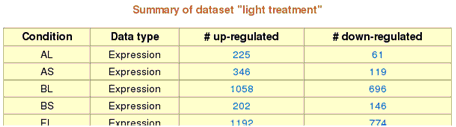
- Select - Selects a particular project as the current working project
for analysis. Once selected, the name of the selected project appears on the top
right corner of the menu bar as "Project: XXX". This is visible in the menu bar
no matter what page the user is on and is a useful reminder of which dataset is
being explored. The "Select" action is only active when the dataset has been
processed.
Note: The "Browse", "Analyze", and "Search" menu
options are only functional if a project dataset is selected.
- Edit parameter - Allows users to change the parameters for a particular
dataset (e.g., up- or down-regulation cutoff, p value cutoff) which are set at the
"Data uploading" step. The dataset must be re-processed after
changing parameters.
- Delete - Permanently deletes the project from the system. Users will be
asked to confirm the deletion.
|







